How to play back the footage?
This article will guide you on how to play back the footage.
Applies to: All Qsee NVRs and DVRs
Ensure that your device has a functioning hard drive installed. Confirm that the HDD status on your device is indicated as "Normal". Refer to the image below. And your DVR/NVR is appropriately configured for recording.

Step 1: Click on "Playback"
![]()
Step 2: Choose the desired month, year, and day for playback. Recorded days are distinguishable by the white shading under the day icon.
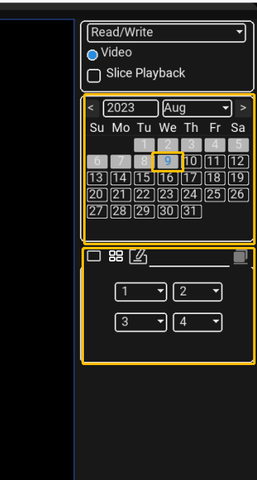
Step 3: The icon with a single channel represents one-channel playback. The icon with four channels represents four-channel playback. This allows you to manually select the channel you wish to play.
 Single channel playback
Single channel playback
 Four-channel playback
Four-channel playback
Step 4: The green bars signify recording files. Select "Sync Mode" in the lower left corner > Click on any point in the green bar to play back the footage.














